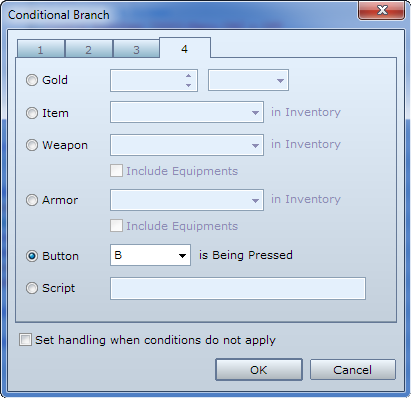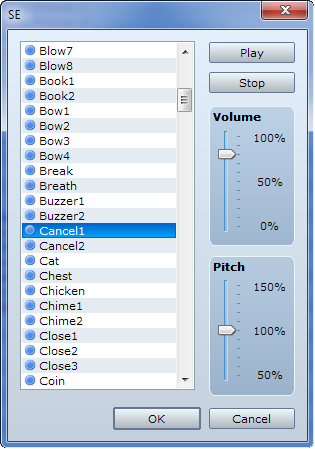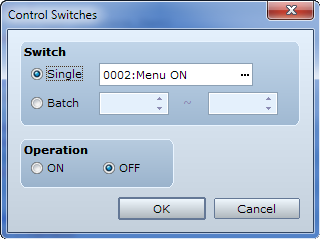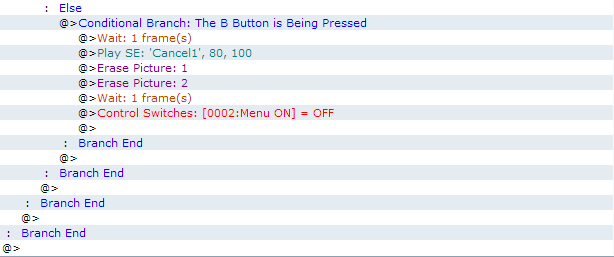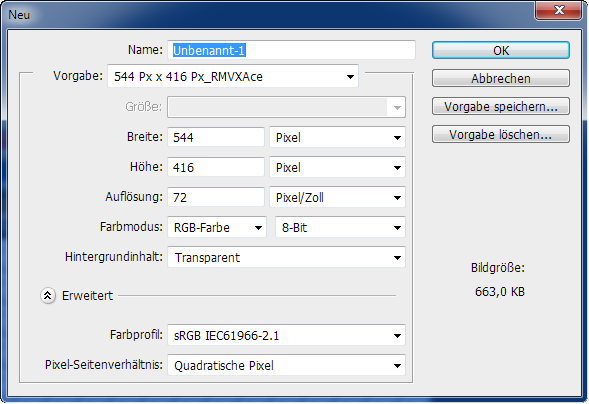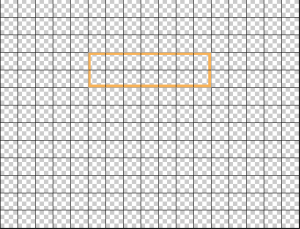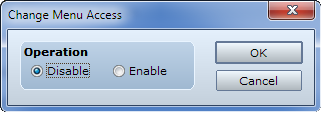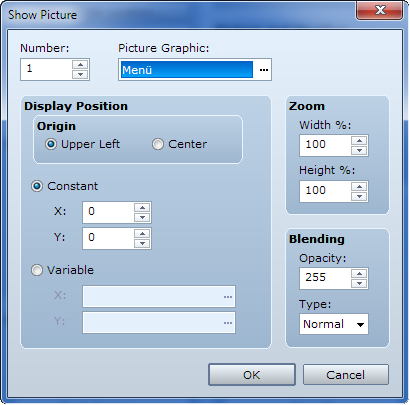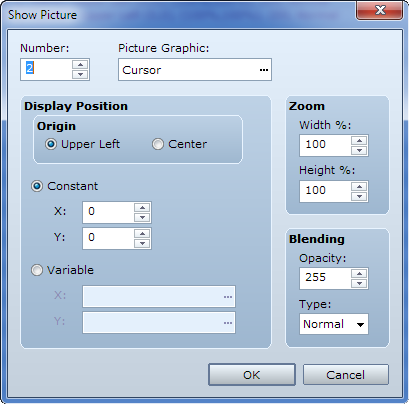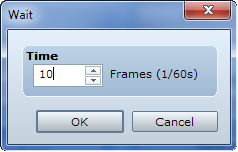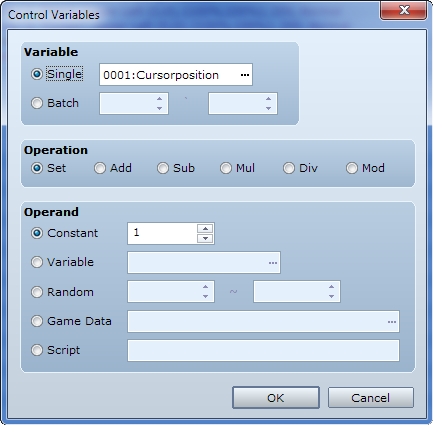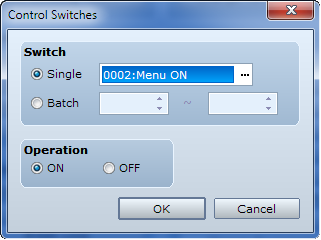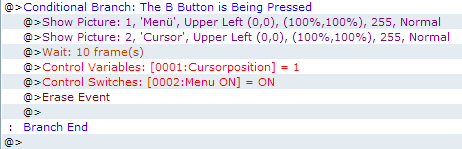ACHTUNG: Für alle die des Englischen nicht so mächtig sind, habe ich das Tutorial nochmals auf Deutsch hier hochgeladen: http://rpgmakervxace.de/board64-tutorials-ressourcen/board42-tutorials/
—————————————————————————————————————————————————————-
Difficulty: 
Today I’d like to show you how to make you own custom menu. For following this tutorial you should be familiar with common events, switches, variables, pictures and button inputs.
The first thing we’ll do is to open our graphic progamm (in my case Photoshop) and make a new document with the measurements of our screen (in my case 544 x 416 Pixel)
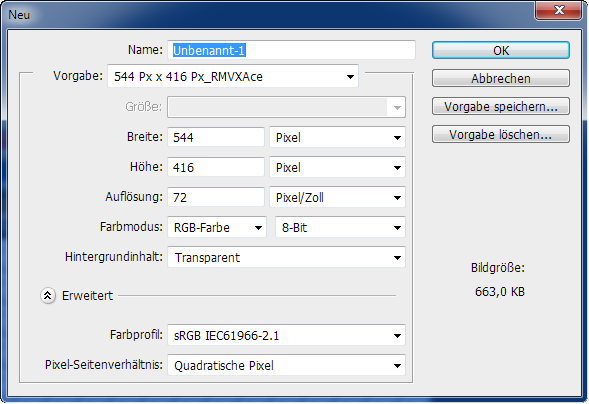
In this document we’ll make a menu screen like so:

First mark a rectangle and fill it with every colour you like. With the filloptions (as shown in the first part of the hunger, thirst etc. tutorial) you can give it a pattern you like, as well as a relief. Make a new layer and write the points of your menu. (In my case Item, Equipment, Save, End) If you like you can make a title. Save this as a png with the name menu in your pictures folder of your project or elsewhere you like.. Of course you can save the single cut out menu points separately if you like but this would be a bit too complex for this tutorial.
The next thing we’re gonna do is to make a cursor. Make a new layer. You’ll need the rectangle tool with the following settings for it:

Then our cursor will look like so:
 Draw it on the first menu point.
Draw it on the first menu point.
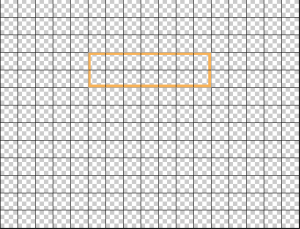 The cursor is 64 pixel high – that’s important for later.
The cursor is 64 pixel high – that’s important for later.
Blend all out until only the cursor is left. You don’t need to cut it out. Save this as a png with the name cursor in your pictures folder of your project or elsewhere you like.
Now we’re done with creating the graphics. The next thing we’ll do is to open our project in the maker. If you haven’t saved your graphics already in the pictures folder you should import them now into your project.
Because we don’t want to have the default menu we need disable the menu access. Go to the first map in you project and in your intro event (set to autorun) and make the following:
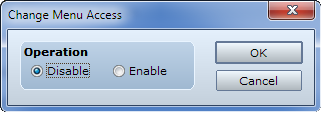 So if you start you game you won’t be able to call the default menu with the button Esc.
So if you start you game you won’t be able to call the default menu with the button Esc.
In this event we’ll activate as well the switch Menue enables. Of course you can activate the switch somewhere else in your game.


Erase the event if it’s on your intro map. If not you should set a selfswitch on and make with the condition of the selfswitch a second empty page with trigger action button
Now we need a common event for the predefintions: Set it to parallel process, because we must be able to call our menu every time. The switch should be Menu enabled. 
We want that our menu appears when we press the button Esc. Because of this we must make a conditional branch which asks if the button B is pressed:
If so, our menu shall open. Because of this we make 2 show pictures commands in the conditional branch. Please pay attention that the cursor has the highest number.
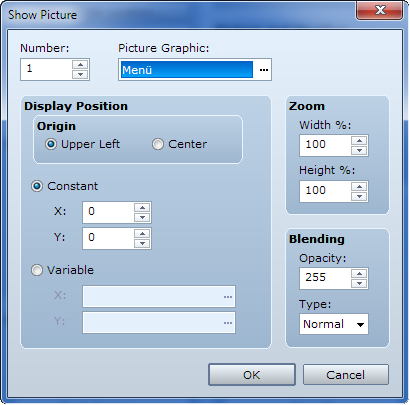
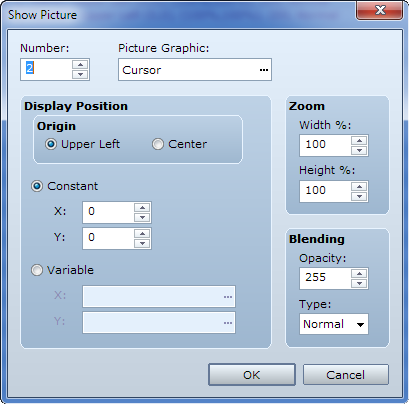 Now if we press Esc our menu should appear in the game – but nothing else.
Now if we press Esc our menu should appear in the game – but nothing else.
For preventing the game of lagging we’ll insert a wait command of 10 frames. If you’ve already pictures in your game – a hud for example – you should ensure that the picture numbers of the menu are the highest.
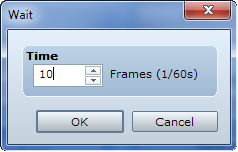
Because our cursor is already on position 1 we should fix this in variables:
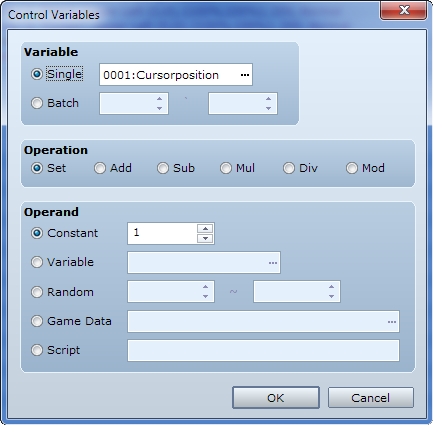 Our cursorposition is 1.
Our cursorposition is 1.
Now we need to activat a switch which will activat our next common event: Menu ON
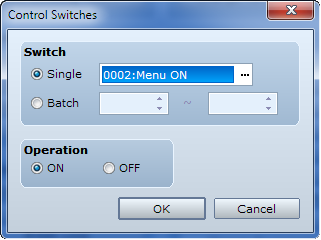
To prevent the common event to repeat itself we erase the it. It should look like so now:
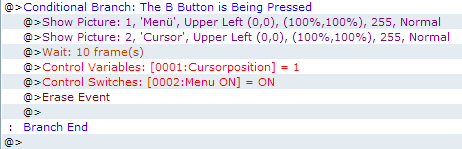
And that’s it for now folks.













 Den Kommentar müsst ihr nicht machen. Er hat keinerlei Auswirkungen auf das Script.
Den Kommentar müsst ihr nicht machen. Er hat keinerlei Auswirkungen auf das Script.






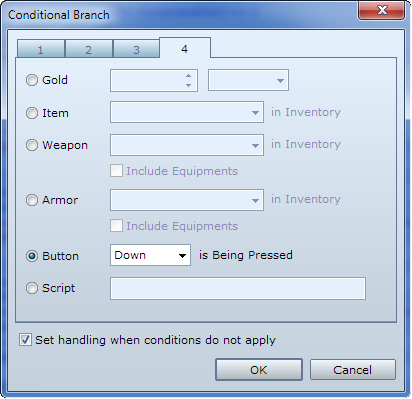
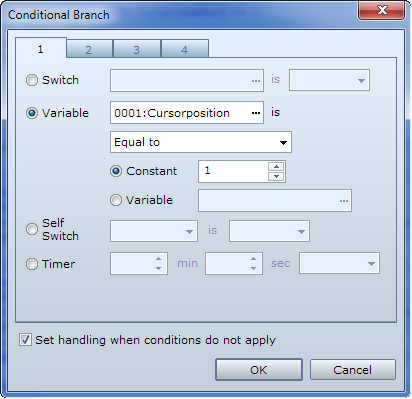

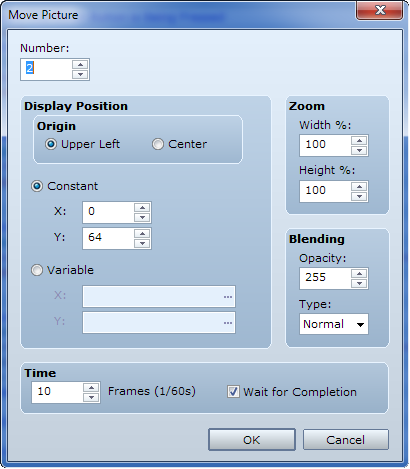
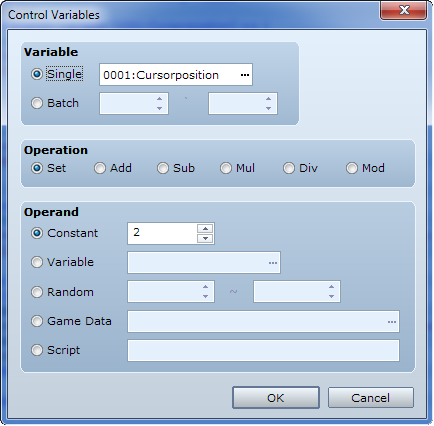
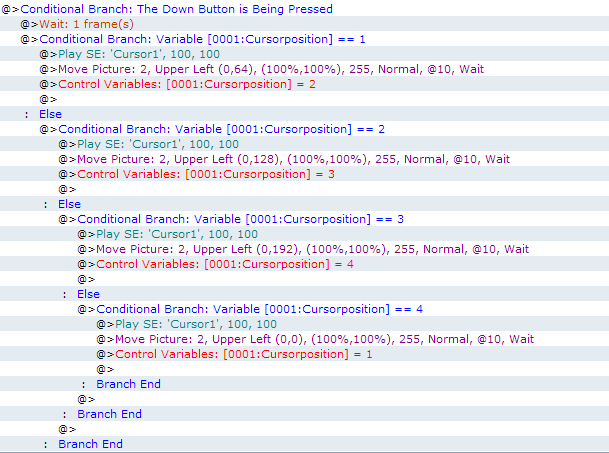
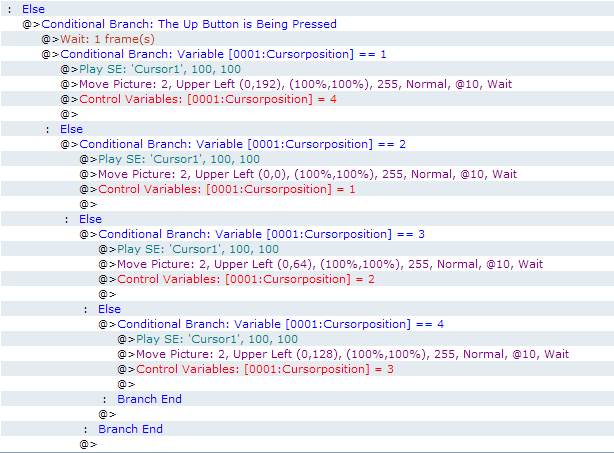
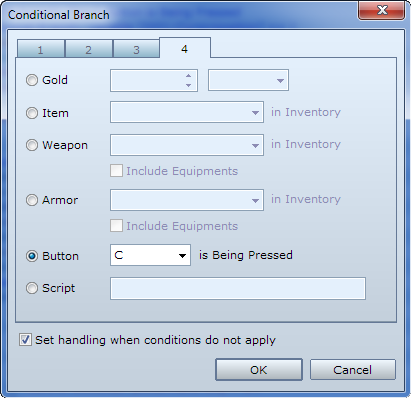
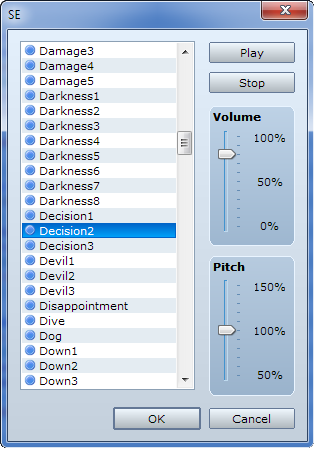
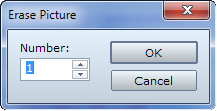
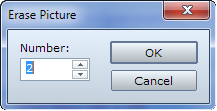
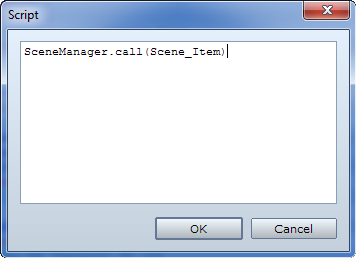
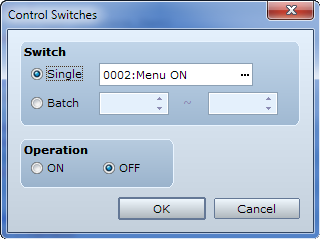
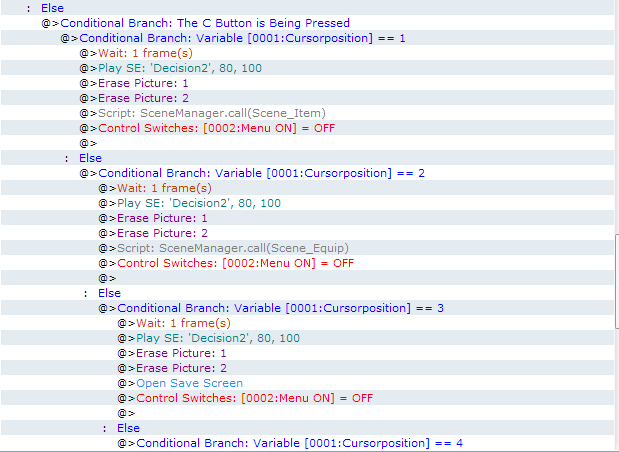
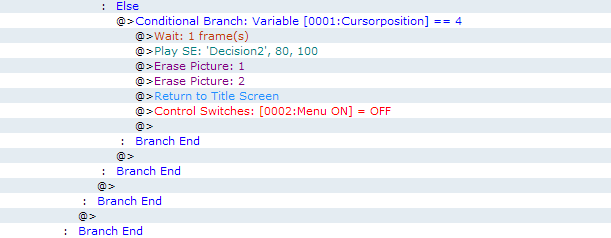 :
: